- Database Concepts
- Database
- Relational Database
- Table
- Record (Row)
- Field (Column)
- Data Types
The Microsoft Access training will guide you through a wide range of aspects of Microsoft Access. You will gain hands-on, practical experience throughout, meaning you can put the theory into practice.
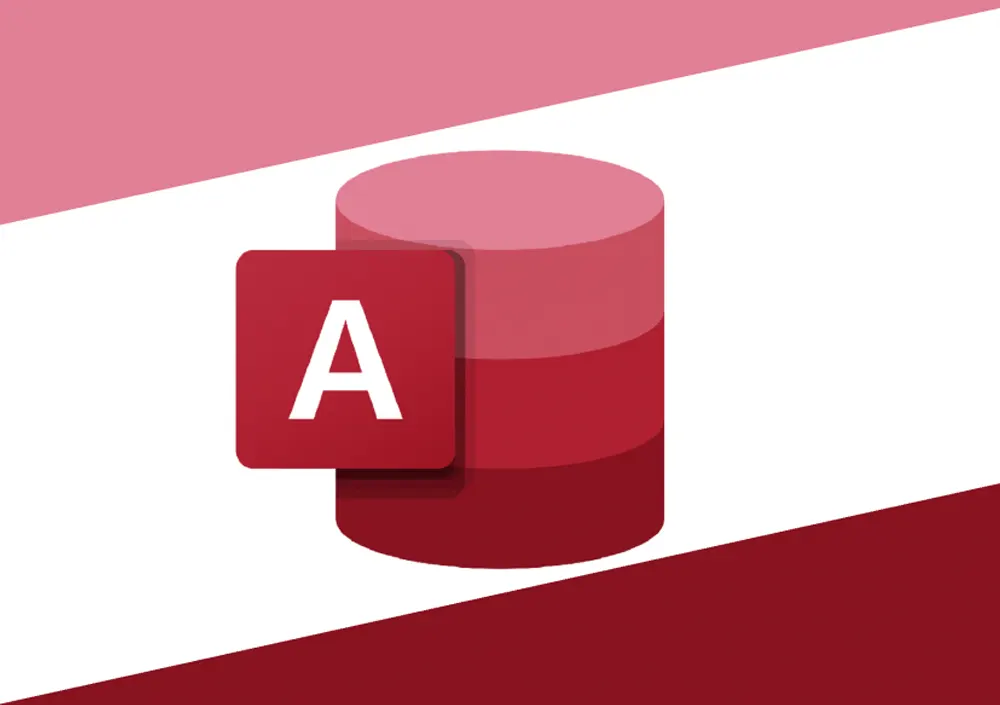
Unlock the power of data management with the Microsoft Access course at Aptech Computer Training, available at our Dubai and Sharjah branches. This practical, hands-on course is ideal for professionals, analysts, administrative staff, and students who want to design, build, and manage relational databases for personal, business, or organizational use.
Participants will explore core database concepts, relational models, forms, queries, reports, and macros. The course emphasizes real-world applications such as data entry, search and filter operations, database security, table relationships, form design, and automation through macros. Learners will also be guided on how to export data for use in Excel, PDF, XML, and CSV formats.
By the end of the course, students will be equipped to confidently build efficient databases, manage complex data sets, and generate dynamic reports, all using Microsoft Access.
Write a public review